Batch Scanning Error Window
A window displays for error messages that occur during the Batch Scan process. See Table 1 for more information about each error.
If a paper jam occurs, do not select Re-Scan. Cancel the Batch scan and start over. This will ensure no duplicate scans occur.
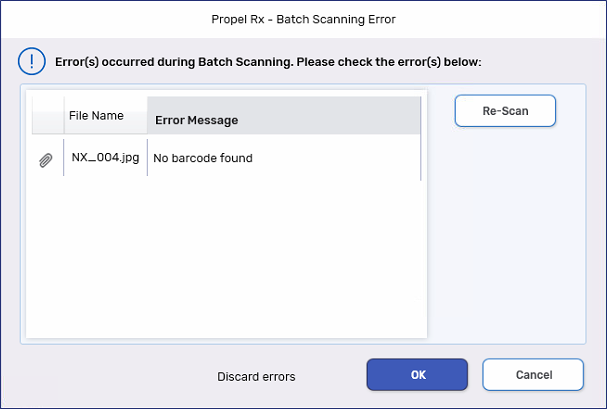
To manually attach an image from the Batch Scanning Error window:
-
Select the paperclip icon
 beside the error. The Batch Scanning window opens.
beside the error. The Batch Scanning window opens. -
Select the following information:
-
Attach to - select where the image is being attached.
-
Description - select the description for the image.
-
-
If a folder was selected from the Attach to dropdown, select Search to search for and select the applicable folder.
-
If prescription was selected from the Attach to dropdown, enter the prescription number in the Rx(s) field.
If the image should be attached to multiple prescriptions, separate the prescription numbers with a forward slash /.
-
Select Attach.
-
Repeat steps 1 - 5 for the remaining errors in the Batch Scanning Error window.
Selecting OK before all errors are reviewed will discard all scans with errors.
Table 1. Error descriptions and how to prevent or resolve them.
| Error Message | Description | Prevention or Resolution |
|---|---|---|
| No barcode found | Proper barcodes were not affixed to the document, were obstructed, not scanned on the right side, or printed against a dark background. | Ensure documents contain proper barcodes, they are unobstructed, and scanned on the right side. If the barcode is printing on a dark background, change the label that the barcode prints on in Label Preferences. |
| prescription record not found | prescription has been removed from the Profile or has a status of Amend Next. | Link the image to the existing record using the previous Rx number or discard. |
| Barcode is invalid | A non-Rx barcode was attached to the document (i.e., POS barcode). | Ensure that only Propel Rx barcoded documents are included in the Batch. |
|
Valid Front-Invalid Back Valid Back-Invalid Front (DUPLEX SCAN ONLY) |
A non-Rx barcode was attached to the document (i.e., POS barcode) | Ensure that only Propel Rx barcoded documents are included in the Batch. |